Why use W3 Total Cache Plugin – It’s importance and ways to configure it
W3 Total Cache
I was just browsing the internet when the title of one article caught my fancy. I clicked on the link but to my disappointment, I failed in reading that article even after refreshing the page some 15-20 times. It wasn’t that my internet speed was low. I am sure, you all might have experienced it sometime. There are some websites which open at the click of the mouse while some make us wait till eternity.
Everyone wants a fast loading website. Don’t you? Apart from decent web hosting, beautifully coded plugins, you need to ensure that you have a content delivery network (CDN) and you are using a proper caching. We are lucky we W3 Total Cache to serve this purpose for WordPress website. In this article, we are going to show you the step by step guidance on how to install W3 Total Cache and configure it properly to get the maximum benefit.
So here we go…
How to install and configure W3 Total Cache
1. First thing first- Download the W3 Total Cache plugin
2. Now time to configure it. Click on “Performance” in your WordPress admin.
3. Then, in “Page Cache” section, Enable the Page Cache and select Page Cache Mode Disk: Enhanced.
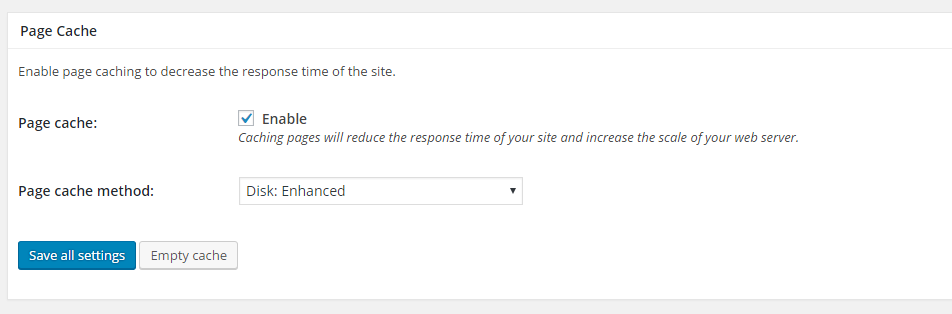
4. In “Minify section” Enable the Minify section, chose Minify mode auto, Select Minify cache method Disk, Select Js minifier JSMin (default) and select CSS minifier Default.
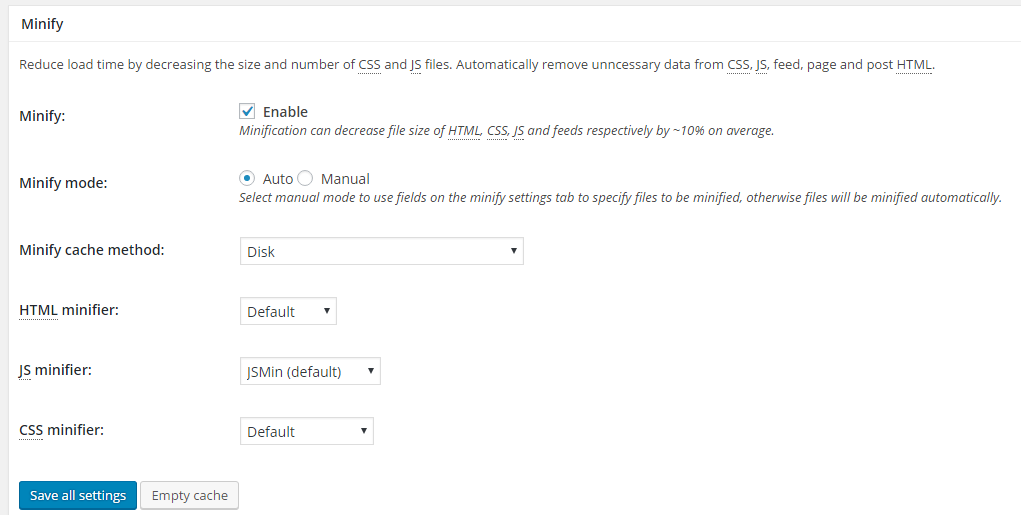
5. Now come to “Database Cache” section. Enable the Database Cache option and select Database Cache Method Disk.
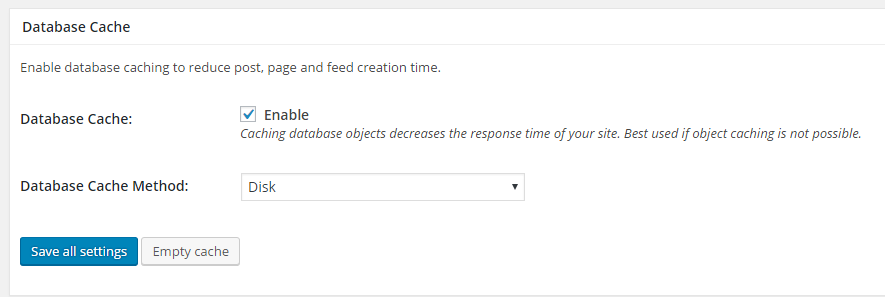
6. In “Object Cache” option enable the option of Object Cache and Select the Object Cache Method Disk.
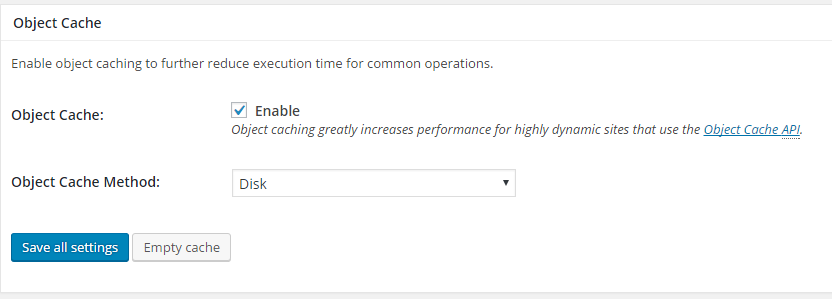
7. In “Browser cache” section, enable the Browser cache option.
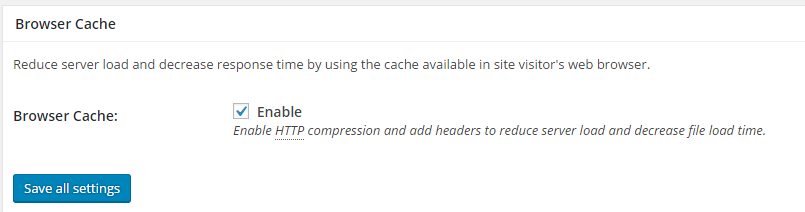
8. In CDN section, don’t enable the CDN option. –

9. Then, leave the Reverse Proxy section.
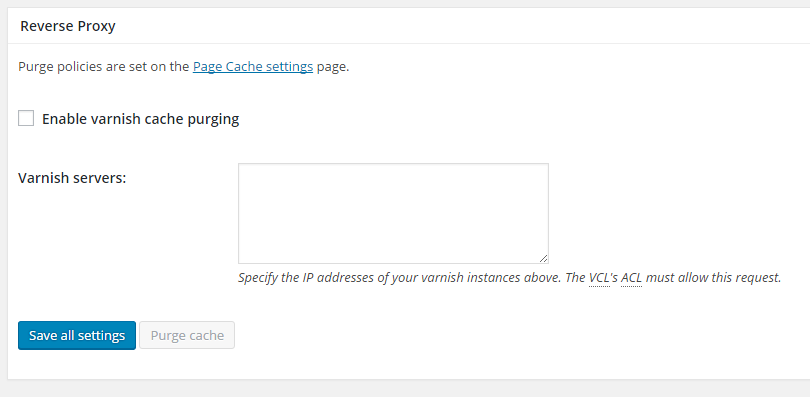
10. Again, leave the Monitoring section

11. Leave the Licensing section also.
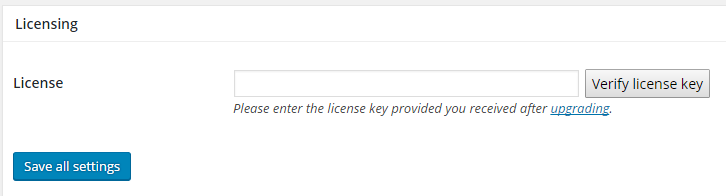
12. Now come to Miscellaneous section. Enable the Enable Google Page Speed dashboard widget and Verify rewrite rules and leave the left option.
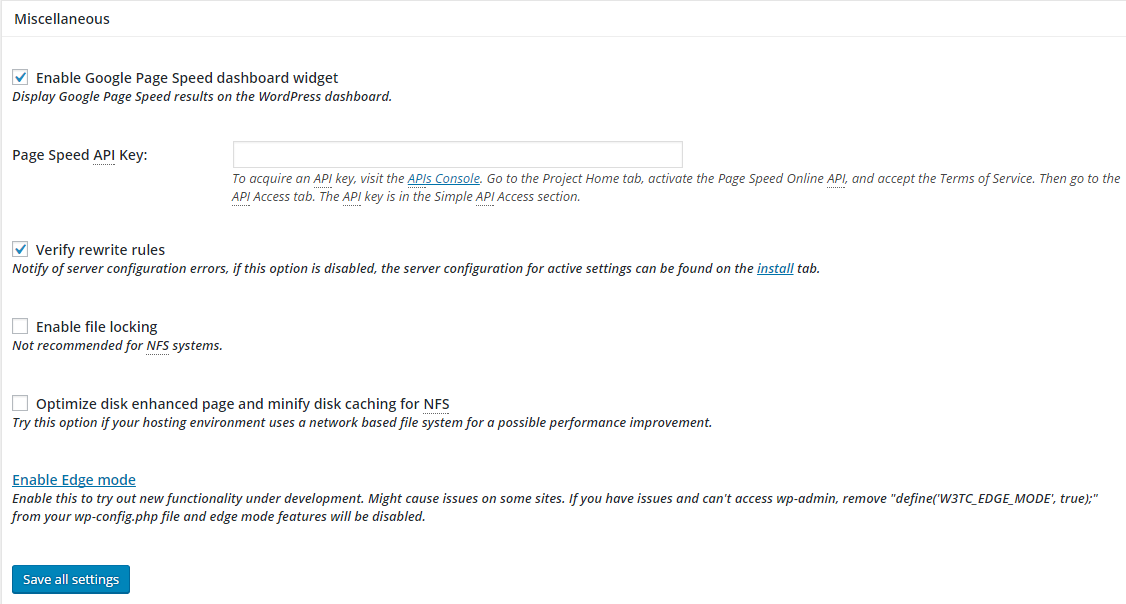
13. Leave the Debug section
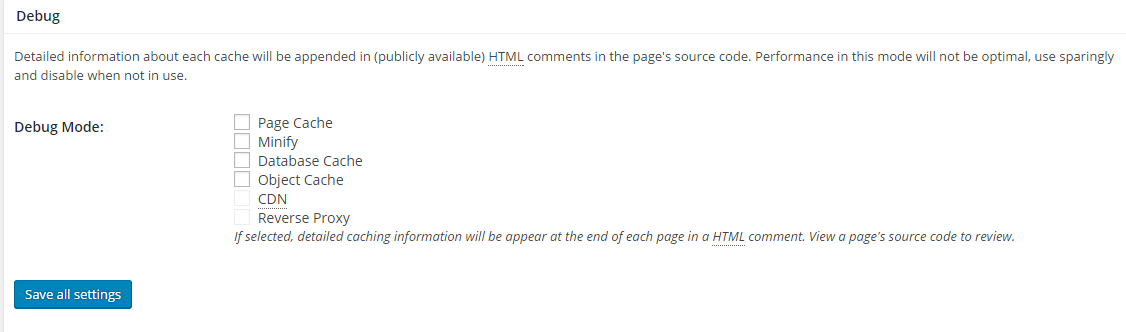
Save all settings and you are done. Feel free to comment if you have any questions/suggestions.
Click here to signup to our newsletter to remain connected and receive all our posts directly in your inbox.
Anupam Maity, June 26, 2016